(added info to the combat at controls page) Tag: Visual edit |
mNo edit summary |
||
| (27 intermediate revisions by the same user not shown) | |||
| Line 1: | Line 1: | ||
== Combat == |
== Combat == |
||
| − | Blossom & Decay has an action combat system. Instead of targeting enemies your attacks target the direction your mouse is pointing and hit anyone/anything at that spot. Depending on your weapon’s range your attacks will have more or less |
+ | Blossom & Decay has an action combat system. Instead of targeting enemies your attacks target the direction your mouse is pointing and hit anyone/anything at that spot. Depending on your weapon’s range your attacks will have more or less area of effect. The main idea is to create a challenging and fun skill-based combat system, so player feedback is important further balancing and improvements. |
| − | You can let the offline AI fight, but it can’t handle all types of monsters. Be aware of that especially when logging out in dangerous areas |
+ | You can let the offline AI fight, but it can’t handle all types of monsters. Be aware of that especially when logging out in dangerous areas, [[Offline Play & Crafting|read about Offline Play]] |
== Health and Stamina == |
== Health and Stamina == |
||
| + | [[File:Stamina-health.png|600px|Character indicators]] |
||
| − | The health-bar (red) is only visible to you. When it is drained below 0 you can sustain some damage before you die, but you'll be stunned and slowed every time you get hit. There is no friendly-fire protection in B&D so be careful not to hit your allies. |
||
| − | The |
+ | The '''health-bar''' (red) is only visible to you. When it is drained below 0 you can sustain some damage before you die, but you'll be stunned and slowed every time you get hit. There is no friendly-fire protection in B&D so be careful not to hit your allies. |
| + | |||
| + | The '''stamina-bar''' (blue) is only visible to you. Carrying too much in your inventory will cause stamina drain when moving, the same will happen when you haul a heavily loaded cart. The armor-based movement skills as well as the revive-staff require stamina. When remaining stamina isn’t enough to perform a skill, the player gets stunned for overstraining. |
||
| + | An icon beside each character's name will show the '''online-status''' of a player and if the [[Offline Play & Crafting|AI mode is activated]]. These characters will defend themselves when hit. |
||
==== Character name ==== |
==== Character name ==== |
||
| − | The |
+ | The Name of a character is shown together with his '''<nowiki><title></nowiki>''' (in pointy brackets). These titles are set by the system and can be trusted (i.e. '''<nowiki><Admin></nowiki>''' is a real admin). |
| + | Read more about [[Offline Play & Crafting|Offline Play & Crafting]]. |
||
| − | An icon beside each character's name will show the online-status of a player and if the AI mode is activated. These characters will defend themselves when hit. Read more about '''Offline play & crafting.''' |
||
== Keys == |
== Keys == |
||
| − | The keys can be configured in the settings menu |
+ | The keys can be configured in the settings menu, the defaults are: |
| + | <br /> |
||
| − | The defaults are: |
||
| + | <br /> |
||
| − | W, A, S, D |
||
| + | [[File:Controls.png|600px|Keys]] |
||
| − | move |
||
| + | <br /> |
||
| − | Left click |
||
| + | <br /> |
||
| − | Move to clicked point |
||
| + | {| border="0" align="center" cellspacing="0" cellpadding="0" style="width:700px;" class="article-table" |
||
| + | |style="min-width:9em;"|W, A, S, D |
||
| + | |move |
||
| + | |- |
||
| + | |Left-click |
||
| + | |Move to clicked point |
||
If you have your Offline AI enabled it will move to that point by using route finding. |
If you have your Offline AI enabled it will move to that point by using route finding. |
||
If the Offline AI is deactivated, your char will move in a straight line towards the point you clicked. In that case you can also hold the mouse button to keep walking. |
If the Offline AI is deactivated, your char will move in a straight line towards the point you clicked. In that case you can also hold the mouse button to keep walking. |
||
| − | Shift-clicking a player will give you an info window where you can add him to your contact list. |
+ | '''Shift-clicking''' a player will give you an info window where you can add him to your contact list. |
| + | |- |
||
| − | |||
| − | Right |
+ | |Right-click |
| + | |Using the equipped “main hand” item, like weapons, seeds or construction kits.. |
||
| − | |||
| − | Using the equipped “main hand” item, like weapons, seeds or construction kits.. |
||
| − | |||
When you place your mouse close to your char, you’ll see a marker, there you can plow, seed, place machines, or build by equipping the object in the weapon/main hand slot and right-click. |
When you place your mouse close to your char, you’ll see a marker, there you can plow, seed, place machines, or build by equipping the object in the weapon/main hand slot and right-click. |
||
| + | |- |
||
| − | |||
| − | R or Middle |
+ | |R or Middle-Mouse |
| + | |Gather |
||
| − | |||
| − | Gather |
||
| − | |||
You can drag items lying on the map into your inventory by holding R or MMB. If there are bushes with berries or cotton, or stones, sticks and flowers on the ground, you can pop them from the map and gather them by standing close and hold your mouse over it, so that he pointer appears, and then hold R or MMB. |
You can drag items lying on the map into your inventory by holding R or MMB. If there are bushes with berries or cotton, or stones, sticks and flowers on the ground, you can pop them from the map and gather them by standing close and hold your mouse over it, so that he pointer appears, and then hold R or MMB. |
||
| + | |- |
||
| − | |||
| − | Space |
+ | |Space |
| + | |Movement skill - Depends on Armor type [[Equipment & Gear|(see equipment descriptions)]] |
||
| − | |||
| + | |- |
||
| − | Movement skill - Depends on Armor type (see equipment descriptions) |
||
| + | |F |
||
| − | |||
| + | |Use the equipped “off-hand” item like lasso, boomerangs or shields |
||
| − | F |
||
| + | |- |
||
| − | |||
| + | |B |
||
| − | Use the equipped “off-hand” item like lasso, boomerangs or shields |
||
| + | |Backpack, a.k.a. "[[#Inventory|Inventory]]" |
||
| − | |||
| + | |- |
||
| − | B |
||
| + | |P |
||
| − | |||
| + | |Settings |
||
| − | Backpack (to equip items) |
||
| + | |- |
||
| − | |||
| + | |Q |
||
| − | P |
||
| + | |Quick drink health potion from inventory |
||
| − | |||
| + | |- |
||
| − | Settings |
||
| + | |E |
||
| − | |||
| + | |Quick drink stamina potion from inventory |
||
| − | Q |
||
| + | |- |
||
| − | |||
| + | |T |
||
| − | Quick drink health potion from inventory |
||
| + | |Toggle previous and current main hand item |
||
| − | |||
| + | |- |
||
| − | E |
||
| + | |Y |
||
| − | |||
| + | |[[#Community and Clanboard|Community window]] |
||
| − | Quick drink stamina potion from inventory |
||
| + | |- |
||
| − | |||
| + | |X |
||
| − | T |
||
| + | |Toggle AI, [[Offline Play & Crafting|see Offline AI]] |
||
| − | |||
| + | |- |
||
| − | Toggle previous and current main hand item |
||
| + | |C |
||
| − | |||
| + | |[[#Tasklist & Skill overview|Crafting window]] |
||
| − | Y |
||
| + | |- |
||
| − | |||
| + | |V |
||
| − | Community screen |
||
| + | |Bookmarks |
||
| − | |||
| + | |- |
||
| − | X |
||
| + | |N |
||
| − | |||
| + | |[[#Tasklist & Skill overview|Skills overview]] |
||
| − | Toggle AI |
||
| + | |- |
||
| − | |||
| + | |M |
||
| − | C |
||
| + | |Map |
||
| − | |||
| + | |} |
||
| − | Crafting window |
||
| + | <br /> |
||
| − | |||
| + | <br /> |
||
| − | V |
||
| − | |||
| − | Bookmarks |
||
| − | |||
| − | N |
||
| − | |||
| − | Skills |
||
| − | |||
| − | M |
||
| − | |||
| − | Map |
||
| − | |||
| − | |||
== Interfaces == |
== Interfaces == |
||
| + | <br /> |
||
| − | |||
=== HUD === |
=== HUD === |
||
| + | <br /> |
||
| − | The signup dialog lets you save your character and create a password with that you can log in from then on. You have to enter your email address to sign up. |
||
| + | [[File:Hud-blossomanddecay.png|600px|Blossom & Decay HUD]] |
||
| − | |||
| + | <br /> |
||
| − | The local chat field lets you communicate with players in the vicinity. |
||
| + | <br /> |
||
| − | |||
| + | #'''The signup banner''' lets you save your character and create a password with that you can log in from then on. You have to enter your email address to sign up. |
||
| − | The calendar / clock shows you what time of day it is and what season of the year. |
||
| + | #'''The local chat''' field lets you communicate with players in the vicinity. |
||
| − | |||
| − | A year takes ca. 8 real weeks in Blossom & Decay and a game-day is 4 hours. |
+ | #'''The calendar clock''' shows you what time of day it is and what season of the year. A year takes ca. 8 real weeks in Blossom & Decay and a game-day is 4 hours. |
| + | #'''The menu bar''' lets you access all important windows of the game. |
||
| − | |||
| + | #:'''?. Help :''' Some pages with tipps for starters, will be improved with links to this wiki and youtube tutorials. |
||
| − | The menu bar lets you access all important windows of the game. |
||
| + | #:'''B. [[#Inventory|Inventory]] ''' |
||
| − | |||
| + | #:'''N. [[#Tasklist & Skill overview|Skills]] :''' An overview of your crafting skills for offline play. |
||
| − | ==== ?. Help ==== |
||
| + | #:'''C. [[#Tasklist & Skill overview|Tasklist]] :''' Management of all currently set offline tasks for your character. |
||
| − | Some pages with tipps for starters, will be replaced / supplemented by some links to the wiki and youtube tutorials. |
||
| + | #:'''V. Bookmarks :''' A list of bookmarked machines. |
||
| − | |||
| + | #:'''X. Community :''' Your timeline, contacts, friends and clans as well as some public channels for trade, bug reports or general feedback. Read more about the [https://blossomanddecay.wikia.com/wiki/Social_System Social System]. |
||
| − | ==== b. Inventory ==== |
||
| + | #:'''M. Map :''' A rough map that shows where you are in the world. |
||
| − | |||
| + | #:'''P. Settings :''' Volume, Tutorial Settings, Face, Gender and Key Config. |
||
| − | ==== n. Skills ==== |
||
| + | #'''AI Buttons :''' You can turn the AI mode on/off, see [[Offline Play & Crafting|Offline Play & Crafting]] |
||
| − | An overview of your crafting skills for offline play. |
||
| − | |||
| − | ==== c. Tasklist ==== |
||
| − | Management of all currently set offline tasks for your character. |
||
| − | |||
| − | ==== v. Bookmarks ==== |
||
| − | A list of bookmarked machines. |
||
| − | |||
| − | ==== x. Community ==== |
||
| − | Your timeline, contacts, friends and clans as well as some public channels for trade, bug reports or general feedback. |
||
| − | |||
| − | ==== m. Map ==== |
||
| − | A rough map that shows where you are in the world. |
||
| − | |||
| − | ==== p. Settings ==== |
||
| − | Volume, Tutorial Settings, Face, Gender and Key Config. |
||
| − | |||
| − | ==== AI Buttons ==== |
||
| − | You can turn the AI mode on/off, read more about: Offline play & crafting |
||
| − | |||
===Inventory === |
===Inventory === |
||
| + | [[File:Inventory.png|400px|Inventory UI]] |
||
| − | # Equipment slots, shows you character’s current have equipment. |
||
| + | # '''Equipment slots ''': Equipment being worn/used by your character. |
||
#:a. Main Hand Slot |
#:a. Main Hand Slot |
||
#:b. Clothes Slot |
#:b. Clothes Slot |
||
| Line 141: | Line 116: | ||
#:c. Head Slot |
#:c. Head Slot |
||
#:d. Off Hand Slot |
#:d. Off Hand Slot |
||
| − | #Food slot |
+ | #'''Food slot : '''you can drag food here to make your character eat it, see [[Food & Cooking]]. |
| − | # Weight Bar |
+ | # '''Weight Bar :''' this displays how much weight your character is carrying, [[Character_needs#Weight|read about weight.]] |
| − | # Inventory |
+ | # '''Inventory''' |
| − | #* |
+ | #*All the items your character is currently carrying are displayed here. |
| − | #*You can drag inventory items from and to |
+ | #*You can drag inventory items from and to a container/machine that you opened. |
#*You can throw items on the ground by dragging them from your inventory and clicking anywhere on the floor. |
#*You can throw items on the ground by dragging them from your inventory and clicking anywhere on the floor. |
||
#*You can equip items, by dragging them into an equipment slot. |
#*You can equip items, by dragging them into an equipment slot. |
||
| − | #*You can eat |
+ | #*You can eat edible items by dragging them into the food slot. |
| − | #*If you left |
+ | #*If you left click a stack of items, it will pick up the entire stack. |
| − | #*If you right |
+ | #*If you right click a stack it will pick up half of the stack. Repeated right clicks will add half of the remaining stack to the item you are dragging. |
#*If you shift-click a stack it will pick up or add a single item. |
#*If you shift-click a stack it will pick up or add a single item. |
||
| − | #*If you shift- |
+ | #*If you shift-right-click a stack it will pick up or add 10 items (or as much as are available). |
| − | === Machine |
+ | === Machine/Object inventory === |
| + | [[File:Machine-inventory.png|500px|Machine Inventory UI]] |
||
| + | |||
Machines are blocked when a player has them opened. In that time no one else can access them. |
Machines are blocked when a player has them opened. In that time no one else can access them. |
||
| − | Machine options |
+ | #'''Machine options''' |
| + | #:'''a. Close :''' Closes the window and frees the machine for other actors to interact. |
||
| − | |||
| + | #:'''b. Bookmark:''' Adds the machine to your bookmark list. See crafting description below. |
||
| − | Close |
||
| + | #:'''c. Haul:''' This is only available for carts. They can be put to a follow mode. The cart inventory must be open for dragging to work. |
||
| − | |||
| + | #:'''d. Lock/Unlock:''' This is only available for doors, chests, and shop carts. The first entered text becomes the password. After that every player has to enter the password to access the chests inventory, execute tasks on it or open the door. |
||
| − | Closes the window and frees the machine for other actors to interact. |
||
| + | #'''Crafting Tasks''' |
||
| − | |||
| + | #:'''a. Produce :''' Products are added to your tasklist when clicking on this. Read about [[Offline Play & Crafting|Crafting.]] |
||
| − | Bookmark |
||
| + | #:'''b. Rest & Eat :''' This adds a Rest & Eat task to your tasklist, which is crucial for surviving your offline time. Read about [[Food & Cooking]]. |
||
| − | |||
| + | #:'''c. Guard :''' This adds a guard duty task to your tasklist, players will regularly man the tower you set this up for and shoot on enemies in sight. |
||
| − | Adds the machine to your bookmark list. See crafting description below. |
||
| + | #:'''d. Repair :''' Items that you want to repair have to be dragged on this icon. This will generate a repair task in your tasklist. Read about [[Offline Play & Crafting|Crafting.]] |
||
| − | |||
| + | #:'''e. Deconstruct :''' This will add a deconstruct task to your task list. Your char will then disassemble the machine. However this will take some time for higher tier machines to prevent trolling and theft. |
||
| − | Drag |
||
| + | #'''Crafting Info / progress bar :''' Shows what is crafted right now and how long your character would take to finish it. If the skill requirements are over your head, you can’t recognize what is being worked on. |
||
| − | |||
| + | #'''Machine Inventory :''' Works exactly like the [[#Inventory|Inventory]]. ''Note that locked containers like chests or shop carts will not show the content of their inventory. You can still drop things in, but can’t take anything out.'' |
||
| − | This is only available for carts. They can be put to a follow mode. The cart inventory must be open for dragging to work. |
||
| − | |||
| − | Lock/Unlock |
||
| − | |||
| − | This is only available for doors and chests. The first entered text becomes the password. After that every player has to enter the password to access the chests inventory, execute tasks on it or open the door. |
||
| − | |||
| − | Crafting Tasks |
||
| − | |||
| − | Produce |
||
| − | |||
| − | Products are added to your tasklist when clicking on this. |
||
| − | |||
| − | See crafting chapter for more info <link>. |
||
| − | |||
| − | Rest & Eat |
||
| − | |||
| − | This adds a Rest & Eat task to your tasklist, which is crucial for surviving your offline time. See food chapter <link>. |
||
| − | |||
| − | Guard |
||
| − | |||
| − | This adds a guard duty task to your tasklist, players will regularly man the tower you set this up for and shoot on enemies in sight. |
||
| − | |||
| − | Repair |
||
| − | |||
| − | Items that you want to repair have to be dragged on this icon. This will generate a repair task in your tasklist. See crafting for more info <link>. |
||
| − | |||
| − | Deconstruct |
||
| − | |||
| − | This will add a deconstruct task to your task list. Your char will then disassemble the machine. However this will take some time for higher tier machines to prevent trolling and theft. |
||
| − | |||
| − | Crafting Info / progress bar |
||
| − | |||
| − | Shows what is crafted right now and how long your character would take to finish it. If the skill requirements are over your head, you can’t recognize what is being worked on. |
||
| − | |||
| − | Machine Inventory |
||
| − | |||
| − | Works exactly like the own inventory, see description above. Note that locked containers like chests or shop carts will not show the content of their inventory. |
||
| − | |||
| − | |||
| − | |||
| − | === <br> |
||
| − | Skill overview & Tasklist (described at offline play & crafting chapter <link>) === |
||
| − | |||
| − | aftinButtons - A few things you can craft on the go. |
||
| − | |||
| − | Tasklist item - The active AI will cycle through these entries from top to bottom. |
||
| − | |||
| − | Jump to task button - Starts that task immediately, also activates AI mode. |
||
| − | |||
| − | Produce more/less buttons - Use to produce a specific amount, pause production or produce endless. |
||
| − | |||
| − | Remove task button - The tasklist can only hold up to 20 tasks, so you might need to get rid of some sooner or later. |
||
| − | |||
| − | Set source button - If you want your AI to look at a bookmarked location for the materials, select it here. |
||
| − | |||
| − | Set target button - When done, your AI can automatically take the produced goods to a bookmarked location that you can select here. |
||
| − | |||
| − | Skill overview - Most tasks need and give a certain combination of skill points, here you can take a look what you gained so far. |
||
| − | |||
| − | Main Skills - Almost every task needs a certain amount of at least one of these skills. |
||
| − | Crafts & Trades - Every Craft is defined by a combination of Main Skills. For example an Armorer will need to be trained in Blacksmithing as well as Tailory, while the Weapons Smith will need training only in Blacksmithing. |
||
| + | ===Tasklist & Skill overview === |
||
| + | Read about [[Offline Play & Crafting|Offline Play & Crafting]] |
||
| + | [[File:Tasklist-skills.png|600px|Tasklist and Skill overview]] |
||
| + | (described |
||
| + | #'''Hand Crafting Buttons :''' A few things you can craft on the go. |
||
| + | #'''Tasklist item :''' The active AI will cycle through these entries from top to bottom. |
||
| + | #:'''a. Jump to task :''' Starts that task immediately, also activates AI mode. |
||
| + | #:'''b. Produce more/less :''' Use to produce a specific amount, If you press right-click the arrows you’ll increase/decrease by 10 and if you set it below 0 the task will switch to infinite production. |
||
| + | #:'''c. Remove task :''' The task list can only hold up to 20 tasks, so you might need to get rid of some sooner or later. |
||
| + | #:'''d. Set source button :''' If you want your AI to look at a bookmarked location for the materials, select it here. |
||
| + | #:'''e. Set target button :''' When a bookmarked machine is set as target, your AI will deliver the finished products to the selected location. If nothing is selected your character will keep the items in the inventory. Be careful when crafting too many items that land in your inventory. [[Character_needs#Weight|Read about weight.]]<br /> |
||
| + | #'''Skill overview :''' Most crafting tasks need and give a certain combination of skill points, here you can take a look at what you gained so far. |
||
| + | #:'''a. Main Skills :''' Almost every task needs a certain amount of skill and at least one of these skills. |
||
| + | #:'''b. Crafts & Trades :''' Every Craft is defined by a combination of Main Skills. For example an Armorer will need to be trained in Blacksmithing as well as Tailory, while the Weapons Smith will need training only in Blacksmithing. |
||
| + | ===Community and Clanboard=== |
||
| − | Communila |
||
| + | Described at [[Social System]] |
||
| + | [[Category:Basics]] |
||
Latest revision as of 19:46, 2 October 2018
Combat
Blossom & Decay has an action combat system. Instead of targeting enemies your attacks target the direction your mouse is pointing and hit anyone/anything at that spot. Depending on your weapon’s range your attacks will have more or less area of effect. The main idea is to create a challenging and fun skill-based combat system, so player feedback is important further balancing and improvements.
You can let the offline AI fight, but it can’t handle all types of monsters. Be aware of that especially when logging out in dangerous areas, read about Offline Play
Health and Stamina
The health-bar (red) is only visible to you. When it is drained below 0 you can sustain some damage before you die, but you'll be stunned and slowed every time you get hit. There is no friendly-fire protection in B&D so be careful not to hit your allies.
The stamina-bar (blue) is only visible to you. Carrying too much in your inventory will cause stamina drain when moving, the same will happen when you haul a heavily loaded cart. The armor-based movement skills as well as the revive-staff require stamina. When remaining stamina isn’t enough to perform a skill, the player gets stunned for overstraining. An icon beside each character's name will show the online-status of a player and if the AI mode is activated. These characters will defend themselves when hit.
Character name
The Name of a character is shown together with his <title> (in pointy brackets). These titles are set by the system and can be trusted (i.e. <Admin> is a real admin).
Read more about Offline Play & Crafting.
Keys
The keys can be configured in the settings menu, the defaults are:
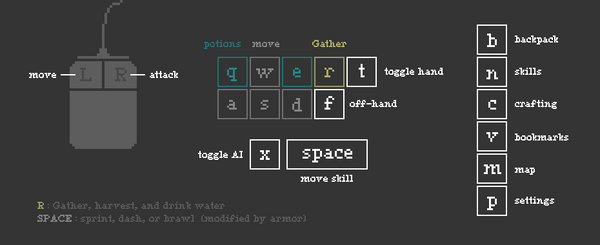
| W, A, S, D | move |
| Left-click | Move to clicked point
If you have your Offline AI enabled it will move to that point by using route finding. If the Offline AI is deactivated, your char will move in a straight line towards the point you clicked. In that case you can also hold the mouse button to keep walking. Shift-clicking a player will give you an info window where you can add him to your contact list. |
| Right-click | Using the equipped “main hand” item, like weapons, seeds or construction kits..
When you place your mouse close to your char, you’ll see a marker, there you can plow, seed, place machines, or build by equipping the object in the weapon/main hand slot and right-click. |
| R or Middle-Mouse | Gather
You can drag items lying on the map into your inventory by holding R or MMB. If there are bushes with berries or cotton, or stones, sticks and flowers on the ground, you can pop them from the map and gather them by standing close and hold your mouse over it, so that he pointer appears, and then hold R or MMB. |
| Space | Movement skill - Depends on Armor type (see equipment descriptions) |
| F | Use the equipped “off-hand” item like lasso, boomerangs or shields |
| B | Backpack, a.k.a. "Inventory" |
| P | Settings |
| Q | Quick drink health potion from inventory |
| E | Quick drink stamina potion from inventory |
| T | Toggle previous and current main hand item |
| Y | Community window |
| X | Toggle AI, see Offline AI |
| C | Crafting window |
| V | Bookmarks |
| N | Skills overview |
| M | Map |
Interfaces
HUD
- The signup banner lets you save your character and create a password with that you can log in from then on. You have to enter your email address to sign up.
- The local chat field lets you communicate with players in the vicinity.
- The calendar clock shows you what time of day it is and what season of the year. A year takes ca. 8 real weeks in Blossom & Decay and a game-day is 4 hours.
- The menu bar lets you access all important windows of the game.
- ?. Help : Some pages with tipps for starters, will be improved with links to this wiki and youtube tutorials.
- B. Inventory
- N. Skills : An overview of your crafting skills for offline play.
- C. Tasklist : Management of all currently set offline tasks for your character.
- V. Bookmarks : A list of bookmarked machines.
- X. Community : Your timeline, contacts, friends and clans as well as some public channels for trade, bug reports or general feedback. Read more about the Social System.
- M. Map : A rough map that shows where you are in the world.
- P. Settings : Volume, Tutorial Settings, Face, Gender and Key Config.
- AI Buttons : You can turn the AI mode on/off, see Offline Play & Crafting
Inventory
- Equipment slots : Equipment being worn/used by your character.
- a. Main Hand Slot
- b. Clothes Slot
- b. Armor Slot
- c. Head Slot
- d. Off Hand Slot
- Food slot : you can drag food here to make your character eat it, see Food & Cooking.
- Weight Bar : this displays how much weight your character is carrying, read about weight.
- Inventory
- All the items your character is currently carrying are displayed here.
- You can drag inventory items from and to a container/machine that you opened.
- You can throw items on the ground by dragging them from your inventory and clicking anywhere on the floor.
- You can equip items, by dragging them into an equipment slot.
- You can eat edible items by dragging them into the food slot.
- If you left click a stack of items, it will pick up the entire stack.
- If you right click a stack it will pick up half of the stack. Repeated right clicks will add half of the remaining stack to the item you are dragging.
- If you shift-click a stack it will pick up or add a single item.
- If you shift-right-click a stack it will pick up or add 10 items (or as much as are available).
Machine/Object inventory
Machines are blocked when a player has them opened. In that time no one else can access them.
- Machine options
- a. Close : Closes the window and frees the machine for other actors to interact.
- b. Bookmark: Adds the machine to your bookmark list. See crafting description below.
- c. Haul: This is only available for carts. They can be put to a follow mode. The cart inventory must be open for dragging to work.
- d. Lock/Unlock: This is only available for doors, chests, and shop carts. The first entered text becomes the password. After that every player has to enter the password to access the chests inventory, execute tasks on it or open the door.
- Crafting Tasks
- a. Produce : Products are added to your tasklist when clicking on this. Read about Crafting.
- b. Rest & Eat : This adds a Rest & Eat task to your tasklist, which is crucial for surviving your offline time. Read about Food & Cooking.
- c. Guard : This adds a guard duty task to your tasklist, players will regularly man the tower you set this up for and shoot on enemies in sight.
- d. Repair : Items that you want to repair have to be dragged on this icon. This will generate a repair task in your tasklist. Read about Crafting.
- e. Deconstruct : This will add a deconstruct task to your task list. Your char will then disassemble the machine. However this will take some time for higher tier machines to prevent trolling and theft.
- Crafting Info / progress bar : Shows what is crafted right now and how long your character would take to finish it. If the skill requirements are over your head, you can’t recognize what is being worked on.
- Machine Inventory : Works exactly like the Inventory. Note that locked containers like chests or shop carts will not show the content of their inventory. You can still drop things in, but can’t take anything out.
Tasklist & Skill overview
Read about Offline Play & Crafting
 (described
(described
- Hand Crafting Buttons : A few things you can craft on the go.
- Tasklist item : The active AI will cycle through these entries from top to bottom.
- a. Jump to task : Starts that task immediately, also activates AI mode.
- b. Produce more/less : Use to produce a specific amount, If you press right-click the arrows you’ll increase/decrease by 10 and if you set it below 0 the task will switch to infinite production.
- c. Remove task : The task list can only hold up to 20 tasks, so you might need to get rid of some sooner or later.
- d. Set source button : If you want your AI to look at a bookmarked location for the materials, select it here.
- e. Set target button : When a bookmarked machine is set as target, your AI will deliver the finished products to the selected location. If nothing is selected your character will keep the items in the inventory. Be careful when crafting too many items that land in your inventory. Read about weight.
- Skill overview : Most crafting tasks need and give a certain combination of skill points, here you can take a look at what you gained so far.
- a. Main Skills : Almost every task needs a certain amount of skill and at least one of these skills.
- b. Crafts & Trades : Every Craft is defined by a combination of Main Skills. For example an Armorer will need to be trained in Blacksmithing as well as Tailory, while the Weapons Smith will need training only in Blacksmithing.
Community and Clanboard
Described at Social System




